
JUMO dTRON 304/308/316
Tabella dei contenuti
30-day test version of the setup software
A 30-day test version is available for testing the software.
This version of the setup software can be used without restrictions.
Data transfer, storage and Startup can be tested for 30 days from the date of the software installation.
After this time, the 30-day license expires automatically and can only be enabled by an original license.
Selection between the RS422 and RS485 interfaces
When the interface is selected on the instrument, the display shows “r422” for MODbus, and “ProF” for Profibus-DP.
Because of the display representation limitations, the display has been restricted to “r422” for the MODbus interfaces. However, configuration under this parameter also includes the RS485 interface. From the connections to the terminals, the instrument hardware can detect whether the RS422 or RS485 is being operated.
Self-optimization cannot be started
To be able to start self-optimization using the key combination UP+DOWN, following prerequisites must be fulfilled:
- The self-optimization function in the controller menu is released
- No active level inhibit under the "binF" binary functions
- No parameter inhibit via setup program (Level inhibit parameter in the "disP" display menu / operation)
- Ensure that the UP+Down keys are pressed precisely simultaneously.
Activation of the maths/ logic option
The maths and logic option can be activated later using the setup program for the dTRON 300 series and an interface connection to the controller.
Complete wiring of the controller is not required for activating the options. It is only necessary to connect the controller voltage supply.
The interface connection can easily be established with a JUMO USB-TTL or JUMO RS232-TTL interface and the serial programming interface.
An optional RS485/RS455 interface can be used for establishing the connection as an alternative to the JUMO interface lines.
The menu used to activate the maths/logic option is invoked via "Activation of extra codes" under "Extras".
Ensure that the online mode is activated in the setup program beforehand. The activated online mode is indicated by the current status information or the measured values at the bottom of the mask and the active symbol for "Disconnect connection".
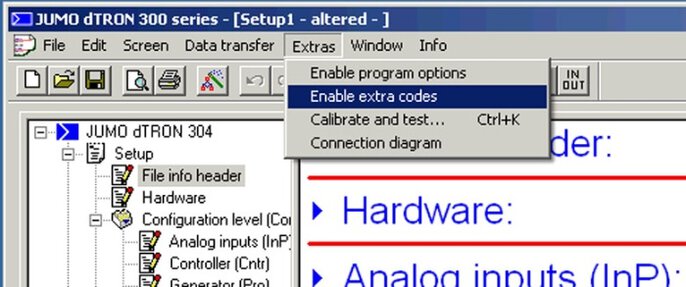
The maths option, also including the logic option, then can be selected in the menu behind the "Read out code number" button.
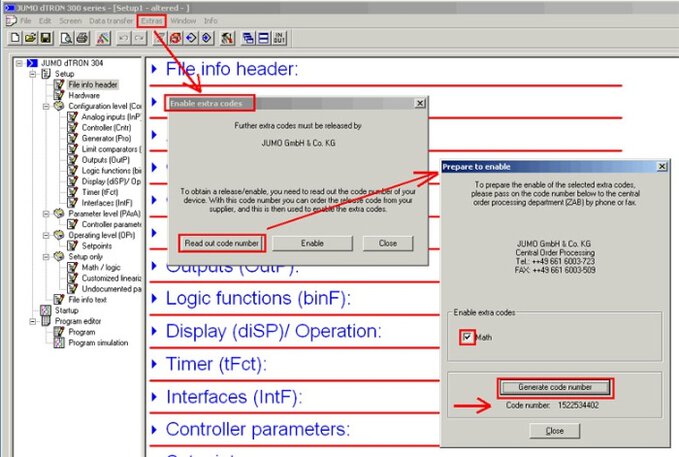
The menu used to activate the maths/logic option is invoked via "Activation of extra codes" under "Extras". Ensure that the online mode is activated in the setup program beforehand. The activated online mode is indicated by the current status information or the measured values at the bottom of the mask and the active symbol for "Disconnect connection".
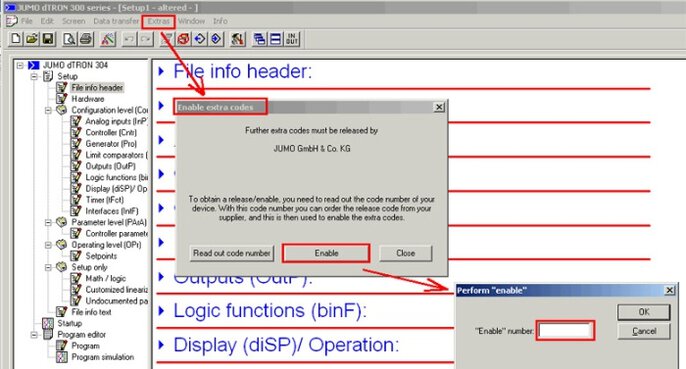
The activation of the options is completed when the activation code is entered and confirmed. To allow the maths or logic formulae to be subsequently edited in the setup program, start the automatic detection program once or manually set the activated option under "Hardware".
FTS and FTE (Fine tuning start/end) are no longer included in the configuration
Accidental or wrong entries under FTS and FTE have resulted in an increased number of complaints. For this reason, these parameters (for customer-specific fine tuning) have been removed from the standard menu guidance from version 192.02.04 onwards.
If required, they can be enabled via Undocumented parameters in the setup program.
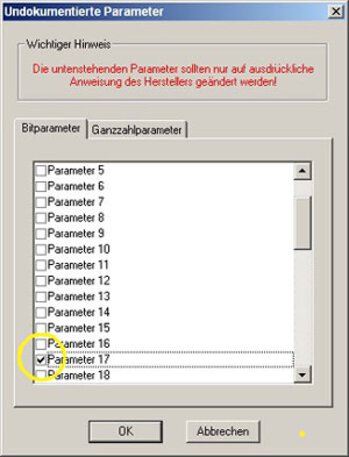
Bit parameter 17 must be set under the item Undocumented parameters.
Configuration example ratio controller, humidity controller, differential controller
- configuration example ratio controller
- configuration example humiditycontroller
- configuration example differential controller
Priorities of the binary inputs/logic outputs for type 703041 (dTron 316)
Up to device software version 192.01.02, the logic outputs had the highest priority. (When the logic outputs 3/4 were configured from the instrument, then binary inputs 1/2 were hidden.)
From device software version 192.02.02 onwards, the action is reversed: Now the binary inputs have the highest priority, and when the binary inputs 1/2 are configured, the logic outputs 3/4 are hidden.
From version 192.02.xx 2.03, a note for the users of the setup program is switched into display.
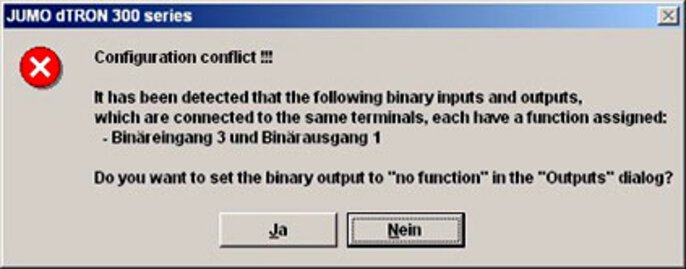
How can I reset the controller to the factory default settings?
The following keys can be used to reset the controller to the factory default settings.
Keep PGM and EXIT pressed down simultaneously at Power ON.
“IniT” will appear briefly in the display.

Caution!
The controller now operates with the JUMO default settings.
The plant manufacturer's presettings, or customer-specific settings, have been deleted.
How can I read out the software version?
To read out the software version, press the PGM and "up"-arrow keys at the same time.

Effectiveness of the output level limitation in the different operating modes
Output level limitation is effective in two distinct ways: In manual mode, the output level limits that have been set in the active parameter set are effective.
In automatic mode, the output level limits in the active parameter set are only effective if the corresponding proportional band (Pb1/Pb2) has been set larger than zero (e.g. to 1).
Access to the user/operator/program level
The operating concept has become more user-friendly from device software version 192.02.03.
The most important modifications are:
- The higher-level selection "OPr", with the subitems "Proc", "USEr" and "Pro", has been dispensed with.
- The level "Proc" (process data) has been renamed to "OPr".
- The levels "USEr" (User level), "OPr" (Operator level and "Pro" (Program editor) are now arranged at the same level (in a loop) as the parameter and configuration levels.
Because of the modified operating concept, the user level (if configured) can be accessed by pressing the PGM key twice.
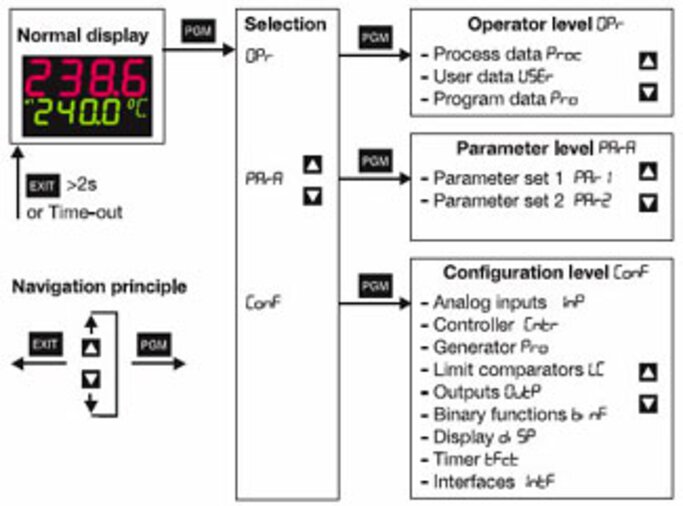
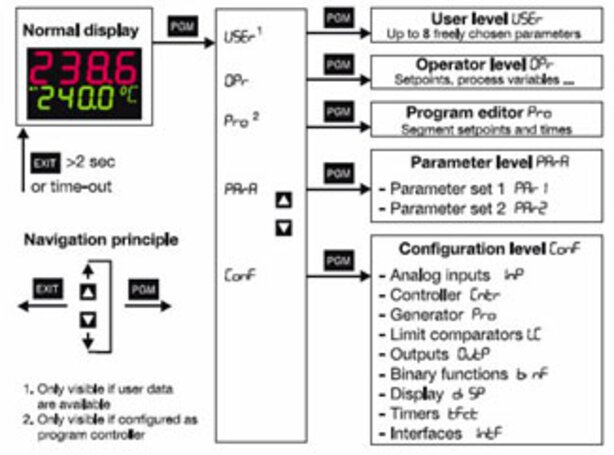
- ${title}${badge}

